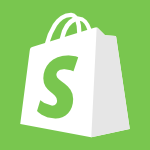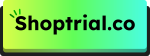Creating a view-only product catalog on Shopify can be an effective strategy for businesses that want to showcase their products without enabling direct purchases.
However, no matter if you install a B2B showroom, handle pre-orders, or just showcase new products, making your Shopify store a catalog-only store requires following a certain approach.
This complete guide will help you learn how you can easily make your products view-only.
What is the View-Only Product Catalog in Shopify?
A view-only catalog allows customers to browse products with titles, descriptions, categories, and prices, but prevents direct online purchases. You can even create a view-only catalog after adding products to Shopify.
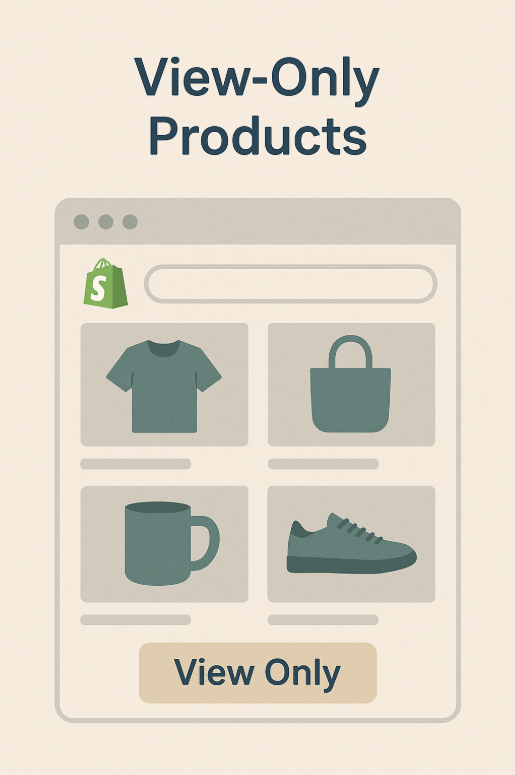
Instead of buying immediately, customers must contact you for quotes, place custom orders, or wait for products to become available. This approach is particularly valuable for businesses dealing with custom products, wholesale operations, or items requiring consultation before purchase.
Let’s explore all the methods to make your Shopify products view-only for store visitors. If you don’t have a Shopify account yet, get started with the exclusive 3-month Shopify free trial.
Method 1: Using Shopify’s Built-in Catalog Feature
Shopify provides a native catalog feature that allows you to create B2B catalogs through the Products section in your admin. This method is ideal for wholesale businesses or companies serving both B2B and B2C customers.
Steps to Create a Catalog:
- Navigate to Products > Catalogs in your Shopify admin
- Click “Create catalog”
- Choose to include either “All products” or “Specific products”
- Enter a title for internal reference (not visible to customers)
- Optionally select currency and enable auto-include new products
- Configure product conditions if using automated collections
- Set the status to “Active” when ready to share
- Assign the catalog to specific company locations if needed
Each company location can have up to 25 catalogs assigned to it, providing flexibility for different customer segments or product lines.
Method 2: Hiding Add to Cart Buttons Through Theme Customization
For Online Store 2.0 themes, Shopify offers a user-friendly approach to hiding purchase options without coding knowledge.
For Individual Products:
You can create a separate “not-for-sale” product template to hide the Add to cart button for specific products while leaving others available for purchase.
- Go to Online Store > Themes in your Shopify admin
- Click “Customize” on your active theme
- Select Products > Create template from the dropdown
- Name the template (e.g., “not-for-sale”)
- In the Product information blocks section, hide the following:
- Quantity selector block (click the eye icon)
- Buy buttons block (click the eye icon)
- Price block (optional – click the eye icon)
- Add a custom text block with purchase instructions
- Save the template
- Apply this template to specific products by editing each product and selecting the new template under “Theme template.”
For All Products:
If you want to hide the Add to cart button for all products, customize the Default product template to apply changes to all existing and future products using the same steps above but modifying the “Default product” template instead.
Method 3: CSS Method for Button Hiding
For those preferring a simpler approach without extensive code modification, CSS offers an effective solution. This method involves accessing your theme’s stylesheet and adding custom CSS rules to hide the Add to Cart buttons and related purchase elements.
- Go to Online Store > Themes
- Click Actions > Edit code on your active theme
- Open your theme’s main CSS file
- Add CSS rules to hide purchase-related elements
- Optionally add styling for custom contact messages
- Save the file
This method doesn’t remove the button from the site’s code but makes it invisible to visitors, providing a less invasive way to achieve the desired outcome.
Method 4: Theme Code Modification (Liquid)
For more advanced users comfortable with Liquid code, direct theme modification provides greater control. This method involves editing your theme’s template files to comment out or remove the Add to Cart functionality.
Process Overview:
- Access your theme’s code editor
- Locate the relevant template files (usually product-form.liquid or product.liquid)
- Find the Add to Cart button and form elements
- Comment out or remove the purchase-related code
- Add custom contact messages or inquiry forms
- Save the changes
This approach allows you to completely control what appears on your product pages and easily restore functionality later if needed.
Method 5: Conditional Logic Implementation
Conditional logic allows you to create dynamic visibility based on specific criteria such as product tags, types, or availability. This method provides the most flexibility, allowing you to control which products show purchase options and which remain view-only.
Common Conditional Approaches:
- Tag-Based Control: Use product tags to determine visibility
- Inventory-Based Control: Show different options based on stock levels
- Product Type Control: Display different interfaces based on product categories
- Collection-Based Control: Apply rules based on product collections
This method requires template editing but offers the most sophisticated control over your catalog functionality.
Method 6: Creating Contact Forms Instead of Cart Buttons
Replace the add to cart functionality with inquiry forms to capture customer interest and facilitate direct communication.
Implementation Options:
- Simple Contact Button: Replace cart buttons with direct contact links
- Embedded Contact Form: Add inquiry forms directly to product pages
- Multiple Contact Methods: Provide various ways for customers to reach you
- Custom Order Forms: Create detailed requirement collection forms
This approach transforms your product pages into lead generation tools rather than direct sales platforms.
Method 7: Third-Party Apps and Extensions
Several Shopify apps can help you create view-only catalogs without manual coding:
Popular App Categories:
- Catalog Apps: Specialized tools for creating product catalogs
- B2B Apps: Solutions designed for wholesale and business customers
- Inquiry Apps: Tools that replace cart buttons with contact forms
- Conditional Display Apps: Apps that control element visibility based on rules
These apps typically offer user-friendly interfaces and additional features like quote management, customer segmentation, and advanced catalog customization.
Best Practices And Considerations
When implementing a view-only catalog, consider these important factors:
- Customer Communication: Clearly communicate your ordering process to customers. Make sure to let customers know about your order process through social media, welcome emails, and FAQ pages.
- Contact Options: Replace the add to cart button with contact forms, phone numbers, or email links to facilitate customer inquiries.
- SEO Impact: Ensure your product pages remain optimized for search engines even without purchase functionality.
- Mobile Experience: Test your view-only catalog on mobile devices to ensure optimal user experience across all platforms.
Conclusion: Make your products view-only on Shopify
Creating a view-only product catalog on Shopify offers flexibility for businesses with unique selling requirements. Whether you choose Shopify’s built-in catalog feature, theme customization, CSS modifications, or third-party apps, each method provides distinct advantages depending on your technical expertise and business needs. The key is selecting the approach that best aligns with your customer experience goals while maintaining the professional appearance of your online store.
Remember to backup your theme before making any code modifications, and consider consulting with a Shopify expert if you’re uncomfortable with technical implementations. With the right approach, your view-only catalog can effectively showcase your products while guiding customers through your preferred sales process.